Google Places, formerly Google Local, is easily the most powerful free marketing tool available to local businesses. Introduced in March 2004, Google Local displays local business information at the top of many of Google's organic search results accompanied by a map. As of June 2010, Google Places listings consist of 1, 3 or 7 businesses for most searches. Considering that most localized searches provide millions of organic search results, showing in the top 7 of Google Places can be invaluable to a business.
Breaking into the top 7 takes knowledge and time and staying there takes effort. It all starts with claiming and optimizing your Google Places local business listing.
Visit Google and search for Google Places. Register for an account. Follow the bouncing ball until you can click on the button that says "Add a Business".
As a quick aside, it is assumed that anyone who would read this knows that Google Places only allows one listing per phone number. While you can in fact create multiple listings with the same number and reap the benefit for a short time, eventually you'll find that all of your listings have disappeared into the void. Don't play games with Google Places. It isn't worth the time and effort it takes to undo the damage should you cross the dozens of arbitrary, invisible boundaries that Google has in place to try to make the entire process "fair" for every business.
The first page of the submission form is mostly fill in the blank, but there are 3 important opportunities to optimize the listing.
Company/Organization: Choose your business name wisely. No one audits the listings to verify that the company name matches your incorporation documents, but be careful. If you company's legal name is "Paul's Professional Services, Inc.", you need to carefully tweak it for the purposes of Google Places optimization. Two common methods are to add a keyword descriptor or your primary city. For example: "Paul's Professional Painting Services" or "Paul's Painting Services of Dallas". Monkey with your company name too much using obviously manipulative methods for cramming keywords into the field and you'll eventually find that your Google Places listing has been relegated to a black hole by Google. Typically, this is the direct result of your competition reporting your listing to Google. Simply conduct a Google search for "locksmith Google spammers" and you'll find some insight on why you do not want to get on the bad side of Google Places.
Description: Carefully craft a 200 character description of your business focusing almost exclusively on your key products and services. Do not waste space here for marketing speak such as "Proudly serving the DFW area since 1974". Do not waste space here by including geographic references. The geography is almost entirely controlled by the city you list for your address. Inclusion of additional cities does virtually nothing when it comes to optimizing your Google Places listing.
For our hypothetical painting company, Paul's Professional Services, an optimized description would go something like:
Residential and commercial painter specializing in interior and exterior painting. Services include wall painting, ceiling painting, textures, faux finishes and color matching. Free estimates.
Note that the example include not only the company's top services, but also includes multiple uses of the primary keyword in various forms - "painting" and "painter" are the top two keywords in searches according to Google's Keyword Tool. In addition, "free" is a top search word for virtually any search phrase.
It is important to remember that the description is designed to reach a broader search audience - not win awards on Madison Avenue. Keep it simple and include your top keywords. 200 characters is not a lot of room, so make sure not to waste space.
Category: Google Places requires the use of at least one standard category. Begin by typing your top keywords and choose the most relevant category. Google Places provides the ability to include 5 categories. Use them. If your top keywords are not standard categories, then use one or two closely related standard categories and use the remaining three slots for specific keywords.
For our hypothetical company, the categories might look something like:
Painter (Standard)
Painting Contractor (Top keyword search / Custom Category)
House Painter (Top keyword search / Custom Category)
Commercial Painter (Top keyword search / Custom Category)
Handyman (Standard, but an extremely popular related search term)
NEXT. Page Two of submission form.
The Service Areas and Location Settings options are relatively new and are designed to allow a business to establish a service area if the company does not have a storefront of some sort. Initially, choosing a service area ("Yes, this business serves customers at their locations") appeared to hinder the optimization process. While the jury is still out, Google continues to tweak this feature. If in doubt, complete the option accurately for your business.
Business hours and payment options are purely optional and serve little if any value to the optimization process. Potential customers certainly will find the information useful.
Google Places provides the ability to add up to 10 photos and 5 videos (from YouTube.com). Make sure you always use keywords to name your photos and take advantage of the "tag" functions provided by YouTube.com. The impact on Google Places traffic is limited, but any impact is good.
Additional details: Google's examples are virtually useless and very misleading. To optimize your listing, create a table of your key products and services using as many keywords as possible. Each detail consists of two fields with a maximum space of 200 characters each. An example of an effective use of these fields for our hypothetical company would be:
Interior & Exterior Painting Contractor specializing in: Wall painting, Ceiling painting, Floor staining, Epoxy Floor coatings, Texture paint finishes, faux finishes, color matching, proper surface preparation
The colon is the separator between the two fields. Include as many additional details about your company, your products and your services as possible.
Feel free to include service areas as one of the Additional Details for informational purposes, but do not expect it to cause your Google Places listing to show in those cities.
SUBMIT.
The new Google Places local business listing will not be active until verified. Usually, verification can be completed by triggering a phone call from Google's computers to the phone number of record for the listing. In some instances, Google requires verification via a postcard mailed to the address of record for the listing. Postcards can take up to 5 weeks to arrive. Once verified, the real work begins.
Article Source: http://EzineArticles.com/4688739

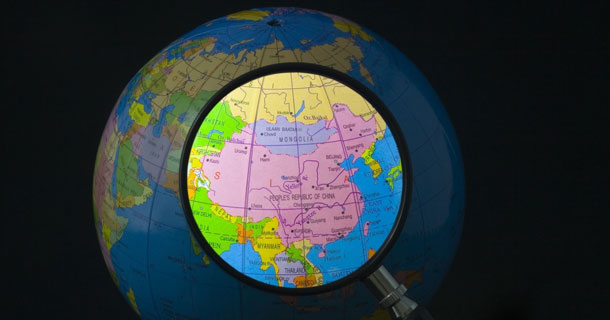




 4:42 AM
4:42 AM
 Sthita Prangya Mohanty
Sthita Prangya Mohanty
